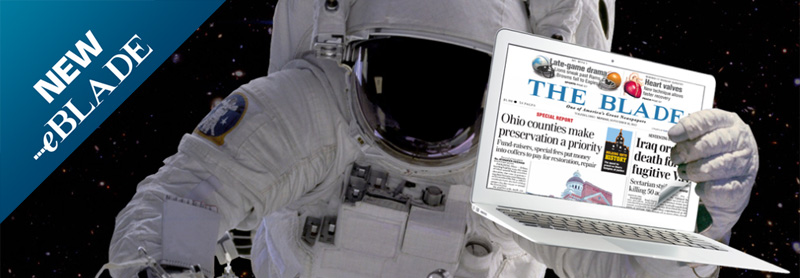
Instructions for Macintosh users:
 How to download and install the eBLADE Launch Pad software.
How to download and install the eBLADE Launch Pad software.
Visit www.theblade.com then click the "Launch and Enter Now" button. Depending upon your web browser, the software will start to download in the "Downloads" folder on your computer. You may get a prompt on where to save the file as well. If you do, then choose the desktop.
Once the software is completely downloaded on your computer you will then need to open the "Download" folder (or the location where you saved the file) and double click on the "theblade.pkg" file. You will be prompted on the required installation steps of the software. Once the installation is complete, you will be so notified. You can now quit the installer. You will see the following Shield icon on your desktop:
Instructions for PC users:
 How to download and install the eBLADE Launchpad software.
How to download and install the eBLADE Launchpad software.
Visit www.theblade.com then click the "Launch and Enter Now" button. Depending upon your web browser, the software will start to download in the "Downloads" folder on your computer. You may get a prompt on where to save the file as well. If you do, then choose the desktop.
Once the software is completely downloaded on your computer you will then need to open the "Download" folder (or the location where you saved the file) and double click on the "theblade.msi" file. You will be prompted on the required installation steps of the software. Once the installation is complete, you will be so notified. You can now quit the installer. You will see the following Shield icon on your desktop:
 Instructions for eBLADE:
Instructions for eBLADE:
Once you double click on the Launchpad icon, you will launch the eBLADE. The software will launch and open into a FULL SCREEN version of the eBLADE. Users can quit the software by pressing "Command Q" keys on a Mac or "Alt F4" keys on a PC - which is how to quit any app on a Mac or PC. You can leave the Launch Pad open and return to their desktop by pressing "Command TAB" on a Mac or "Alt TAB" keys on a PC. Simply double click the icon to re-launch the software.
Within the pages of the eBLADE, the user can open and close the 4 navigation tool bars by pressing: